iPhone Conference Calling Step by step guide
If you have an iPhone , and ever wondered about how to make Conference call on iPhone then here we will be discussing out the step by step guide on making iPhone Conference Calling .
What is Conference Call ? Exactly there is nothing like a great definition to be discussed here . When you make a call there is certainly 2 people involved . When more than 2 people , exactly 3 or more people on a call together is conference call 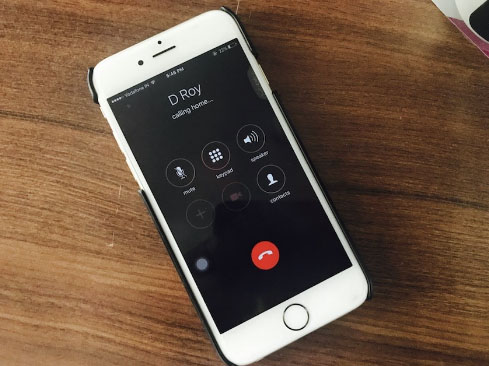
iPhone Conference calling – How to turn on conference call on iPhone
- Go to iPhone’s Phone app and dial the first person’s number
- Now make a call by dialing the call button on iPhone screen
- Tap on the Add call button while the first call in ongoing
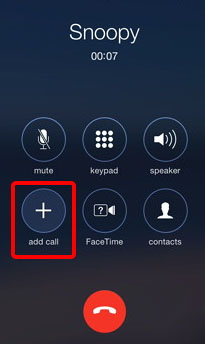
- Now enter the next person to be added on to your iPhone group call .
- Now your first person will be put on hold on iPhone
- Tap Merge calls
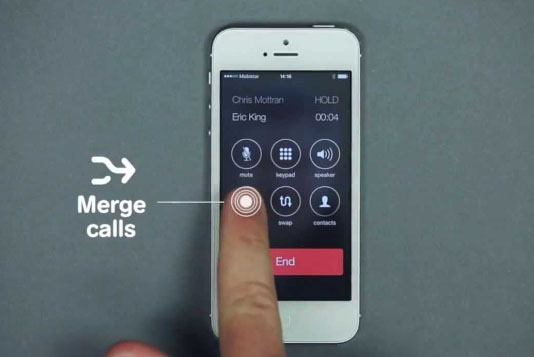
- You have now all the three including yourself connected on conference call
- Repeat the step of add call and merge calls to add more people to iPhone conference call.
This is how to do a conference call on iPhone .
In case sometimes if you are not able to add and merge calls on iPhone , i mean when the steps of how to turn on conference call on iPhone doesn’t works out then check your iPhone call settings .iPhone Conference Calling Not working can be due to the following reasons sometimes . So this is the checklist when iPhone calling doesn’t works –
- Check DND (Do not disturb ) on your iPhone
- Check iPhone block list
- Check your iPhone call forwarding settings and options
- Make sure your iPhone software updated is up-to the date
Solution to fix –
- Check airplane mode and turn it on and turn off airplane mode after 5 minutes
- Try to check your network coverage
- Remove and reinsert iPhone sim from the sim slot .
If you are using VoLTE then , iPhone conference call won’t merge . So this cannot be fixed .
Hope you guys find this useful ????







.png)






