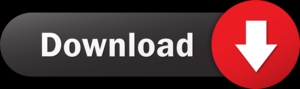Complete Guide to Importing NSF Contacts into Outlook VCF and CSV
Lotus Notes, the most popular email client, is currently experiencing user outages. Organizations are abandoning Lotus Notes for a variety of reasons, and all existing NSF users are migrating to Outlook, Office 365, and Thunderbird, among others. Some users want to convert their entire NSF to PST, MBOX, or Office 365, while others want to export specific NSF data items such as emails, contacts, or calendars.
In this informative blog, I will show you how to export NSF contacts from Outlook in.vcf format. Lotus Notes contacts are saved in the database directory as "Names.nsf" files, separate from the main Lotus Notes mailbox file.
Outlook Methods for Exporting NSF Contacts
A non-technical user can transfer their entire address book items in Outlook using the simple methods listed below, which allow for a secure NSF to PST migration process.
- Convert NSF contacts to VCF.
- Lotus Notes Contacts to CSV Export
- A computerized solution
Import an address book from IBM Notes in.vcf format.
Outlook, Thunderbird, Office365, and many other email clients support VCF as a standard file format for address book data (contacts). The manual conversion of contacts from Lotus Notes to Outlook is very simple. The important steps to take are outlined below.
- Launch the Lotus Notes email client on a Windows-compatible machine.
- Select Contacts by clicking the Open button.
- To begin the import process, select an address book entry (contact).
- Now, from the menu bar, select the File tab and then the Export Contacts option.
- Select only the contacts from this view in the Export Contacts Window.
- The save as section specifies a location to save the Lotus Notes converted file.
- Enter a file name and choose vCard (.vcf) from the save as type dropdown menu before clicking the Export button.
- Launch the Outlook email client.
- In Outlook 2007, go to the File tab and choose the Import/Export option.
- In Outlook (2007 and later), go to the File menu, then Open & Export, then Import/Export.
- Select Import a vCard file from the Import/Export Wizard (.vcf).
- Click the open button after selecting the.vcf file.
- Examine the imported contact information in the Outlook contacts section.
Contacts from IBM Notes should be transferred in CSV format.
- Open the Lotus Notes email client by clicking on the Open button.
- Select Contacts, then click the File tab in the Menu bar from the contacts window.
- Select the Export Contacts option, then from the Export Contact window, select Comma Separated Value from the save as type dropdown and enter the file name.
- Now launch Microsoft Outlook For Outlook (2007): Import/Export can be accessed via the File tab.
- For Outlook 2007 and later: Import/Export can be accessed via the File menu >> Open & Export >> Import/Export.
- Select Import from another program or file from the Import Export wizard.
- Choose Comma Separated Value (Windows (for Outlook 2007 users)) and then click Next.
- Browse your CSV file and select an option before clicking Next.
- Select a destination folder to save the contacts in the Import a file wizard.
- Check the box and press the Finish button.
Cons of the Manual Process
As we all know, converting data from NSF to Outlook PST or PST to NSF is a free process, but occasionally an unexpected error occurs, resulting in data loss.
Some major errors are listed below to show users how a manual process can be dangerous.
- Users can export their NSF contacts one by one using the vCard method.
- The address book data does not transfer completely when using the CSV export option.
- It is ineffective for large NSF address book migrations.
- Following the migration, images, and logos do not appear in Outlook contacts.
- Some users may find it technical.
- Details of a specific contact may occasionally differ.
To convert Lotus Notes contacts in Outlook, use a third-party solution.
To obtain the complete Lotus Notes address book data at once, use the best third-party tool because the manual process may result in data loss. So, to keep your vital contacts safe and secure, I recommend that you use the NSF to PST converter tool. It quickly and securely migrates Lotus Notes emails, calendars, to-do lists, journals, and address books to Outlook PST.
Using the tool, convert NSF contacts.
- Download and install the DailySoft NSF to VCF Converter tool on a Windows-compatible system.
- To gain full access to the tool's features, enter a valid license key.
- Insert the.nsf file and press the Ok button.
- Select the Export contacts only option from the Export Window after clicking the Export button.
- Apply a date filter if necessary, then select a file-saving location and click the export button.
Conclusion:
I described two approaches for users to convert their NSF data in PST format with contacts after considering the queries for Lotus Notes Contacts to Outlook VCF conversion. In a nutshell, I'd like to request that you use an automated solution to convert NSF address books into Outlook or.vcf format, along with other data components.







.png)